You can configure the Instance Data Replication (IDR) setting to establish a connection between erwin Data Intelligence on-premises and erwin DI Cloud instance to enable data replication between them. To ensure the data is copied consistently between the on-premises and the cloud instance, the connection between the instances is authenticated using the token generated from the cloud instance. For more information about generating the token for authentication, refer to Generating Authentication Tokens.
Once you configure the IDR setting and authenticate the token, you can schedule jobs to sync data between the instances.
For more information about configuring erwin DI Cloud, refer to erwin DI Cloud Configuration.
Configuring the IDR setting is applicable only when you want to access erwin DI Cloud within a firewall zone to connect to data sources that cannot be accessed from the erwin DI Cloud. You can configure and authenticate both instances from the erwin DI on-premises instance.
To configure the IDR settings, follow these steps:
- Go to Application Menu > Settings > Miscellaneous Configurations > IDR Configuration.
- Click
 .
. - Enter appropriate values in the fields. Fields marked with an asterisk (*) are mandatory. Refer to the following table for field descriptions.
- Click
 to test the connection between the instances.
to test the connection between the instances. - Click
 .
.
The following page appears, and the Instances Grid tab appears by default.
The Configure Instance page appears.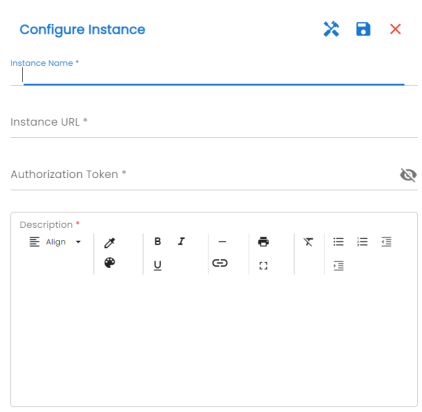
|
Field Name |
Description |
|---|---|
|
Instance Name |
Specifies the name of an instance. |
|
Instance URL |
Specifies the URL of the cloud instance for data replication. |
|
Authorization Token |
Specifies the authentication token to connect the cloud and on-premises instances. This token is generated on the cloud instance and you can copy-paste the token from the cloud instance. For more information about generating an authentication token, refer to Generating Authentication Tokens. |
|
Description |
Specifies the description of the instance. |
The saved IDR configurations are displayed under the Instances Grid tab.
Once the authentication between the instances is complete, you can manage them under the Actions column.
You can manage the IDR configuration using the following options:
- Edit (
 ):
):
Use this option to edit the IDR configuration, description, and other properties. - Update Token (
 ):
):
Use this option to update the authentication token. - Ping (
 ):
):
Use this option to ping the configured instance. - Delete (
 ):
):
Use this option to delete an IDR configuration.
|
Copyright © 2025 Quest Software Inc. |